0. report 를 만든다
* DBA 권한이 있는 user로 접속을 한 후
* SQL> @$ORACLE_HOME/rdbms/admin/awrrpt.sql 을 실행시켜주면 , report type을 선택할 수 있다.
SQL> @$ORACLE_HOME/rdbms/admin/awrrpt.sql
Specify the Report Type
~~~~~~~~~~~~~~~~~~~~~~~
AWR reports can be generated in the following formats. Please enter the
name of the format at the prompt. Default value is 'html'.
'html' HTML format (default)
'text' Text format
'active-html' Includes Performance Hub active report
Enter value for report_type:
* 보고싶은 기한을 주면 된다
852 16 May 2024 22:00 1
853 16 May 2024 23:01 1
854 17 May 2024 00:00 1
855 17 May 2024 01:00 1
856 17 May 2024 01:39 1
857 17 May 2024 01:39 1
Specify the Begin and End Snapshot Ids
~~~~~~~~~~~~~~~~~~~~~~~~~~~~~~~~~~~~~~
Enter value for begin_snap: 856
Begin Snapshot Id specified: 856
Enter value for end_snap: 857
End Snapshot Id specified: 857
그럼 html 파일이 생성이 되는데 ,
1. 인터넷 브라우저에서 연다

2. SQL Developer ( AWR Report Viewer ) 로 본다
2-1 . sql Developer에서 DBA로 접속하여 , 왼쪽 하단에 "성능" >"AWR">"AWR Report Viewer"를 선택한다

2-2. 원하는 일자를 선택한 후 , 보고서 생성을 누른다
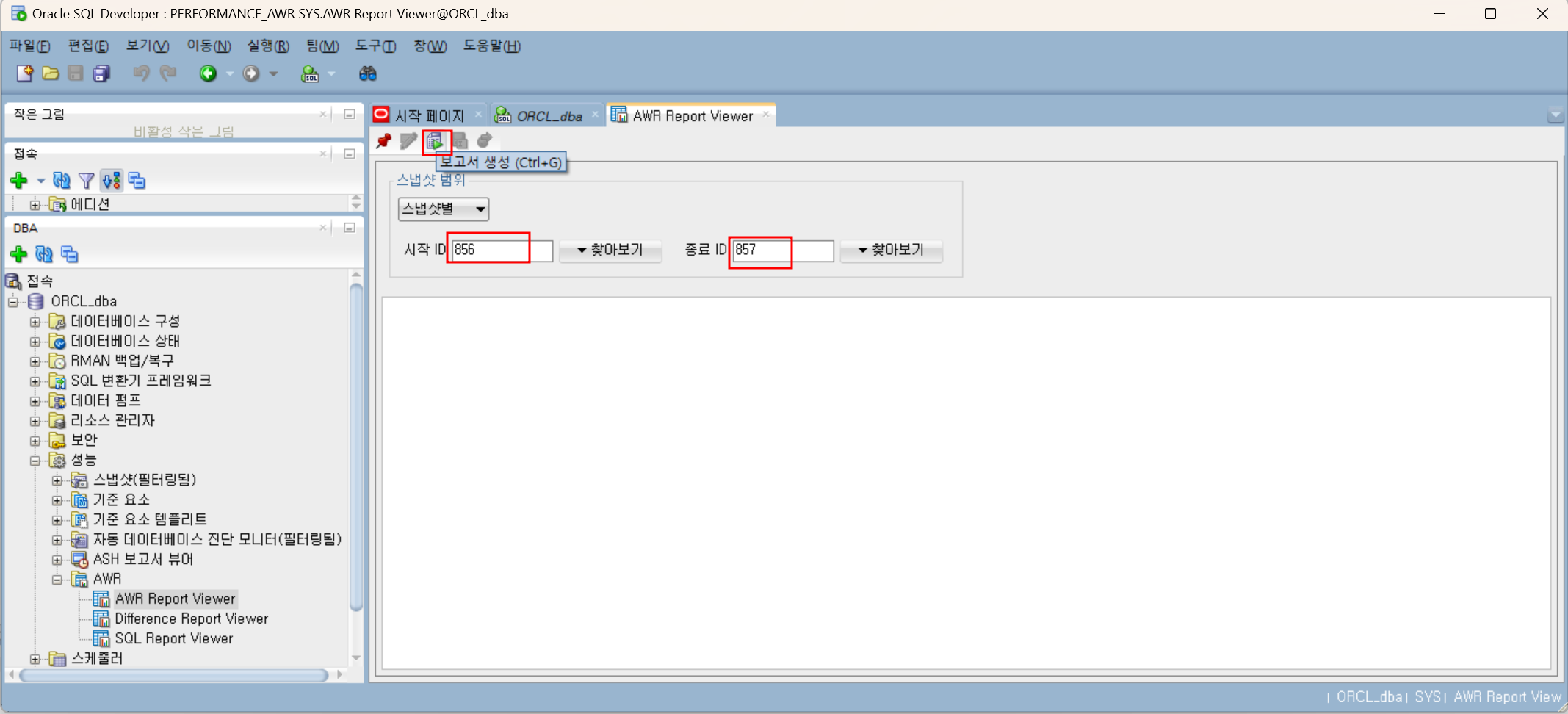

2-3. report를 확인한다

2-4. sql 전문을 확인 할 수 있다

report를 보다가 sql 전문이 필요할 경우 클릭하면, 아래와 같은 sql 구문을 확인 할 수 있다.

** SQL Developer 툴 뿐만아니라 Toad에서도 동일한 기능이 있다
'DBMS > Oracle' 카테고리의 다른 글
| [Oracle] AWR Report 보는 법- Load Profile 만 보고 어떤 시스템인지 맞춰보기 (0) | 2024.06.07 |
|---|---|
| [Oracle] AWR Report 보는 법 - Load Profile 항목은 어떻게 보는가 (0) | 2024.06.06 |
| [Oracle] AWR 이란? AWR Report 생성하는 법 (0) | 2024.05.16 |
| [Oracle] Wait Event - Library Cache 란? (0) | 2024.05.15 |
| [Oracle] Wait Event - Log Buffer Space , Log File Switch Completion, Log File Switch란? (0) | 2024.05.15 |
